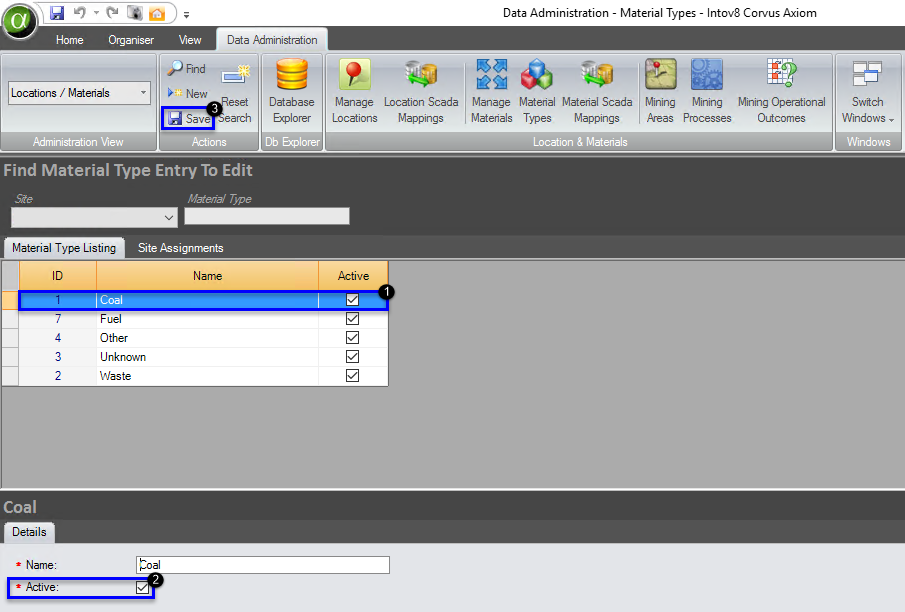Manage Materials are where materials are configured in Corvus.
- Manage Materials can be found via the Data Administration Tab, Selecting Locations / Materials using the drop down menu and select Manage Materials:
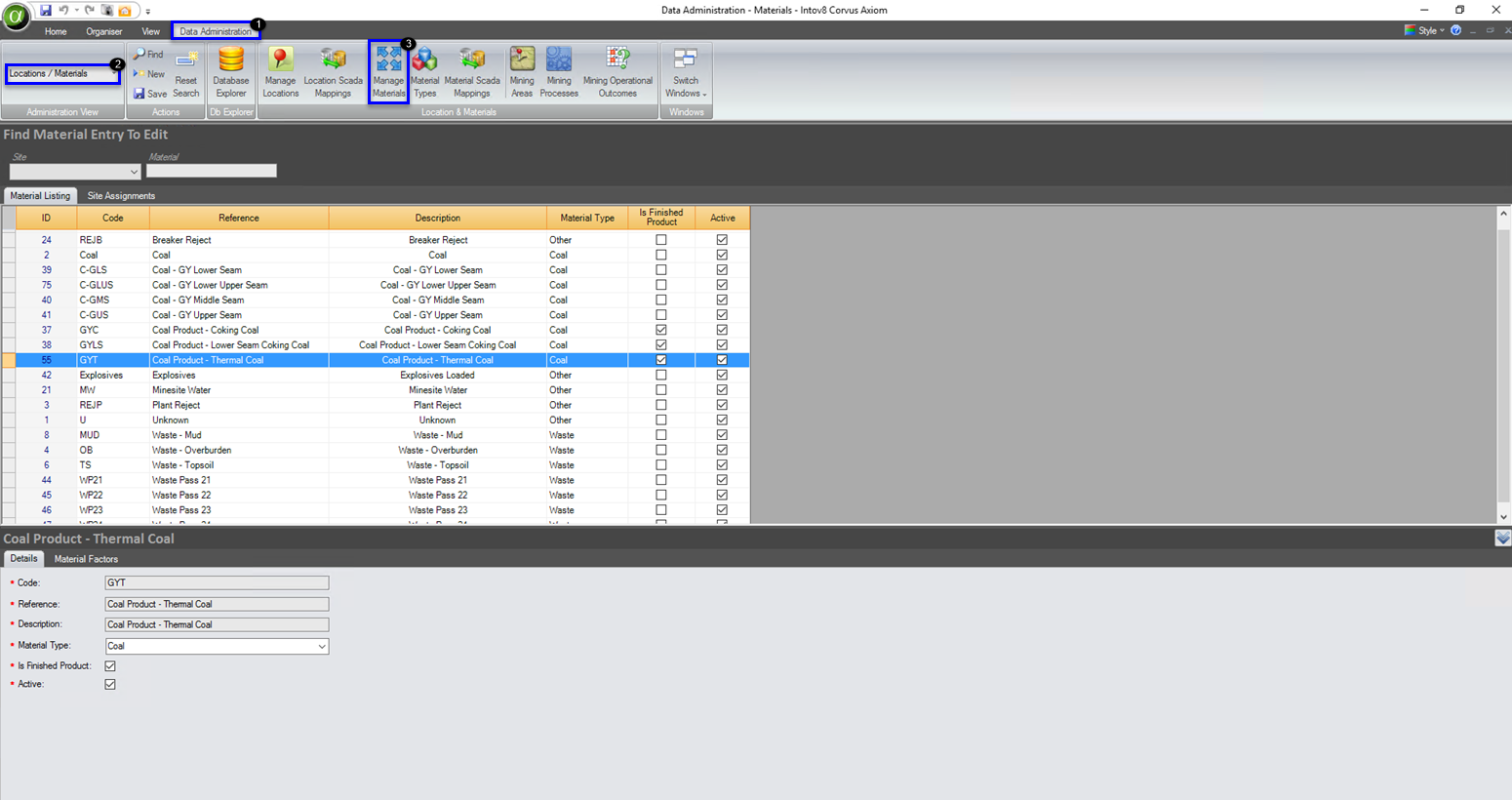
Material Definitions
Intov8 recommends that the Materials list be kept to a minimal number. Careful consideration should be made prior to introducing terms such as ‘Sand’, ‘Clay’, ‘Mud’ and ‘Prestrip’.
For example, ‘Sand’ may be a form of overburden, interburden, gravel or spoil. Designating overburden in terms of its geological ancestry such as ‘Basalt’ serves little purpose in the task of tracking and recording
production quantities.
If necessary, these types of movements might be better modelled with the careful use of process activities.
| Material | Description | Type |
|---|---|---|
| Overburden | Material overlying the principal resource | Waste |
| Interburden | Material separating distinct coal seams | Waste |
| Parting | Material separating distinct coal seams | Waste |
| Coal | The principal resource to be mined | Coal |
| Topsoil | Material removed prior to stripping and later replaced for land-form rehabilitation | Other |
| Gravel | Material reclaimed from rushing rock or from alluvial beds. Used as road base or sheeting of road surfaces |
Other |
| Spoil | Material which has been previously removed as burden | Waste |
| Reject | Contaminated or stony coal not suitable for plant feed stock | Waste |
Adding or Editing Materials
To Create a New Material
- Select the Data Administration tab
- Select Locations / Materials using the drop down menu
- Select Manage Materials
- Select New
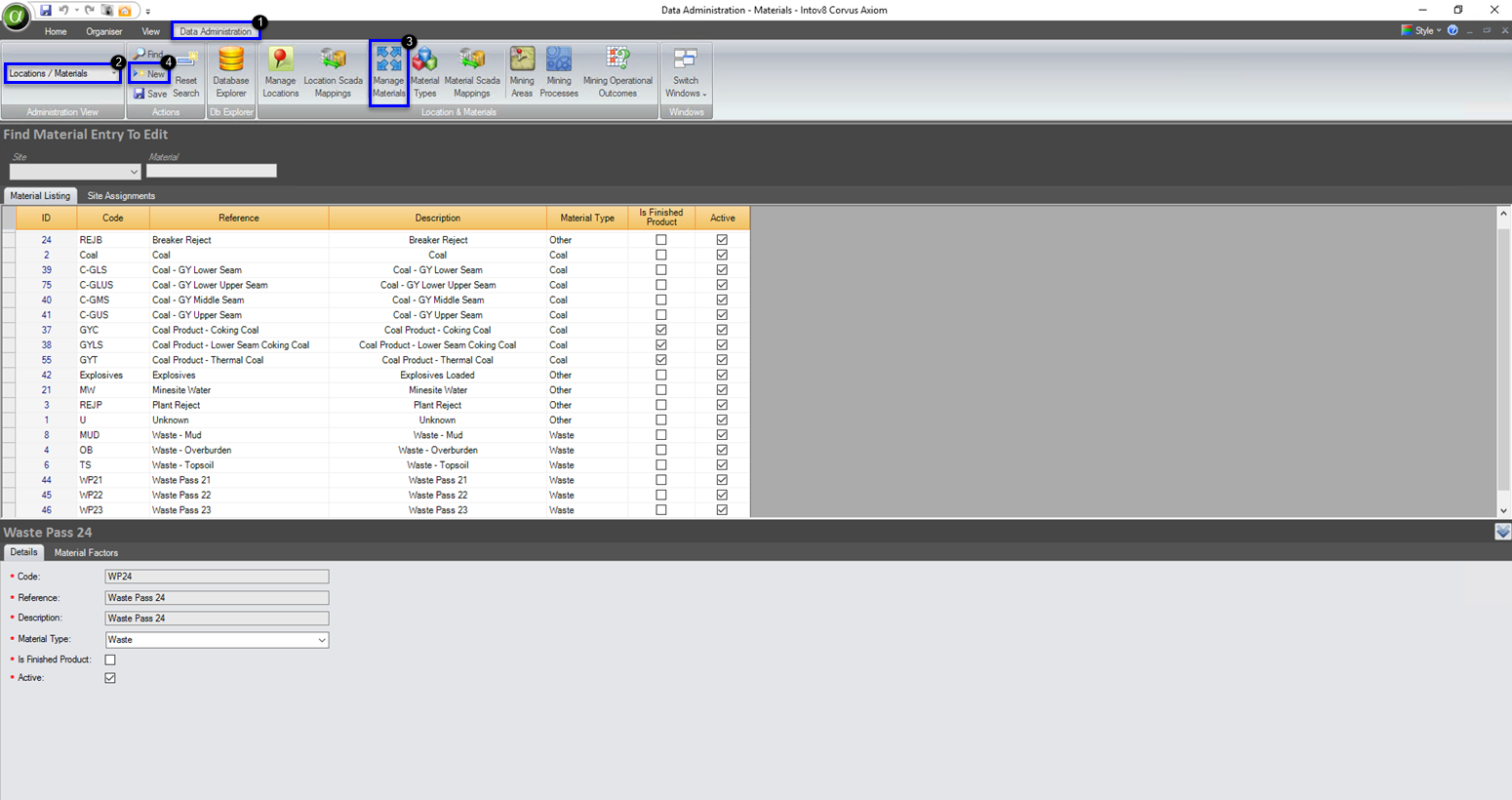
- Enter the required details
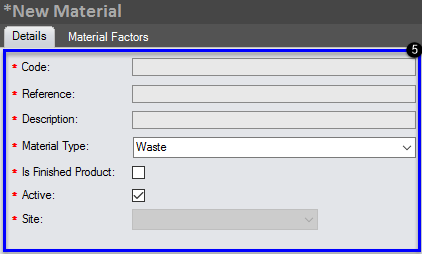
- Select Save
- The New Material will now be created
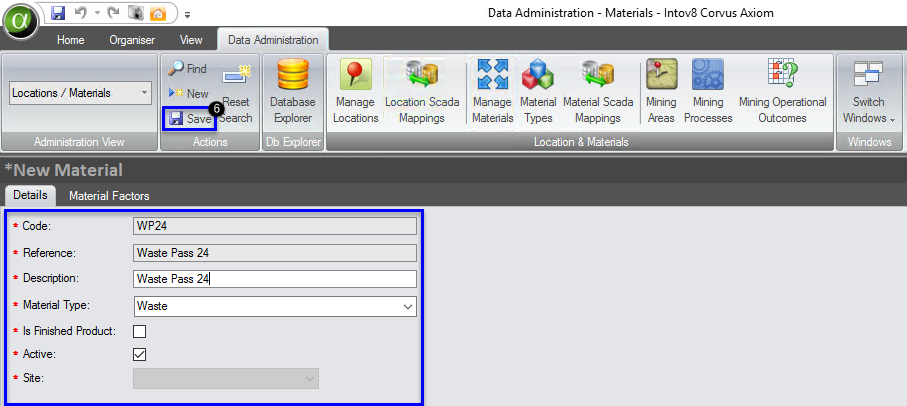
To Edit a Material
- Select an existing Material record
- Update the details as required
- Select Save
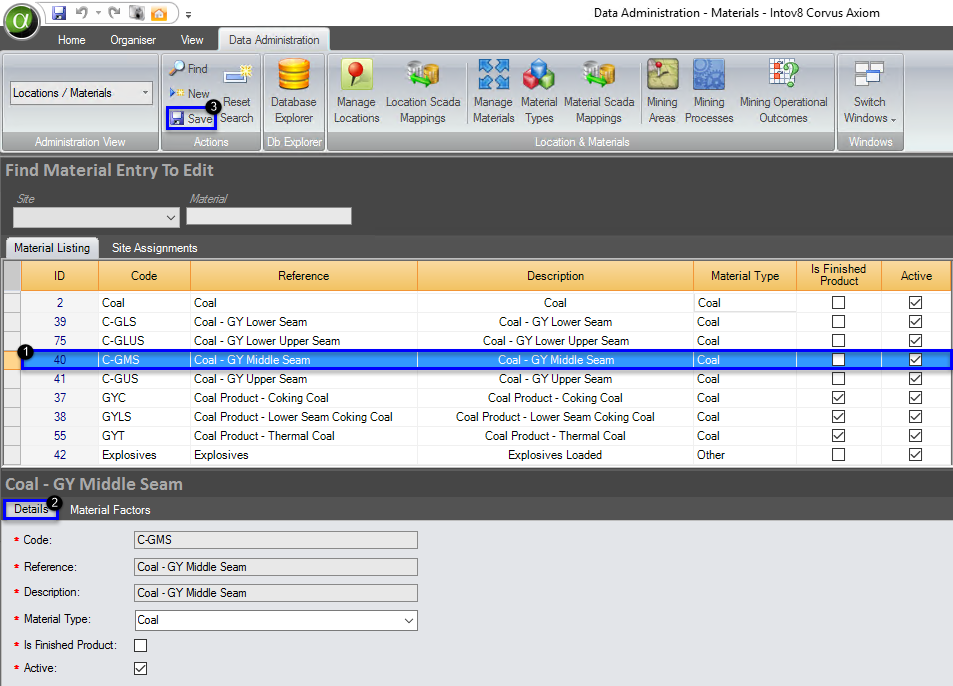
Material Types
Material Types are where material types are configured in Corvus.
- Material Types can be found via the Data Administration Tab, Selecting Locations / Materials using the drop down menu and select Material Types:
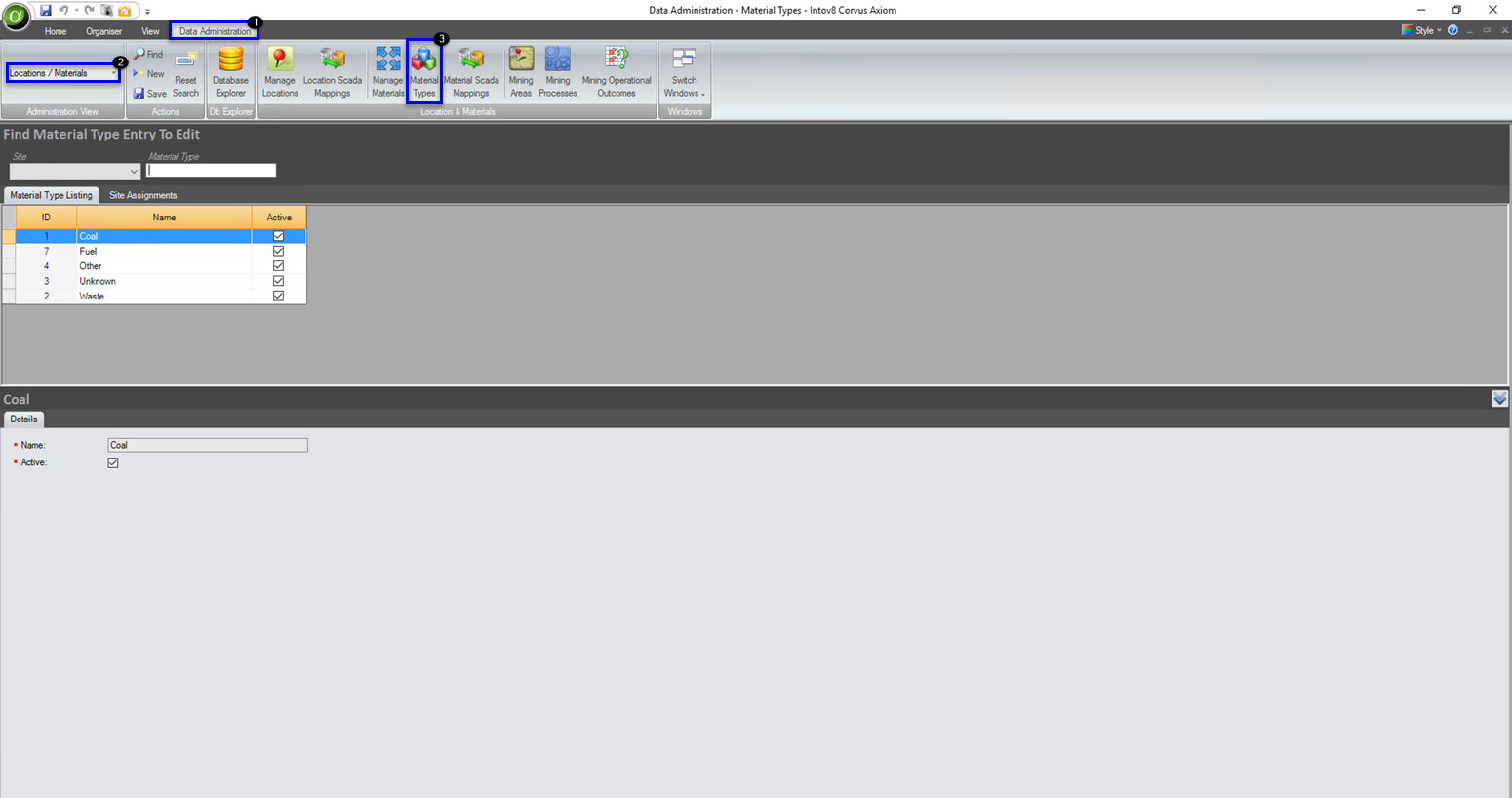
Adding or Editing Material Types
- Select Data Administration tab
- Select Locations / Materials using the drop down menu
- Select Material Types
- Select New
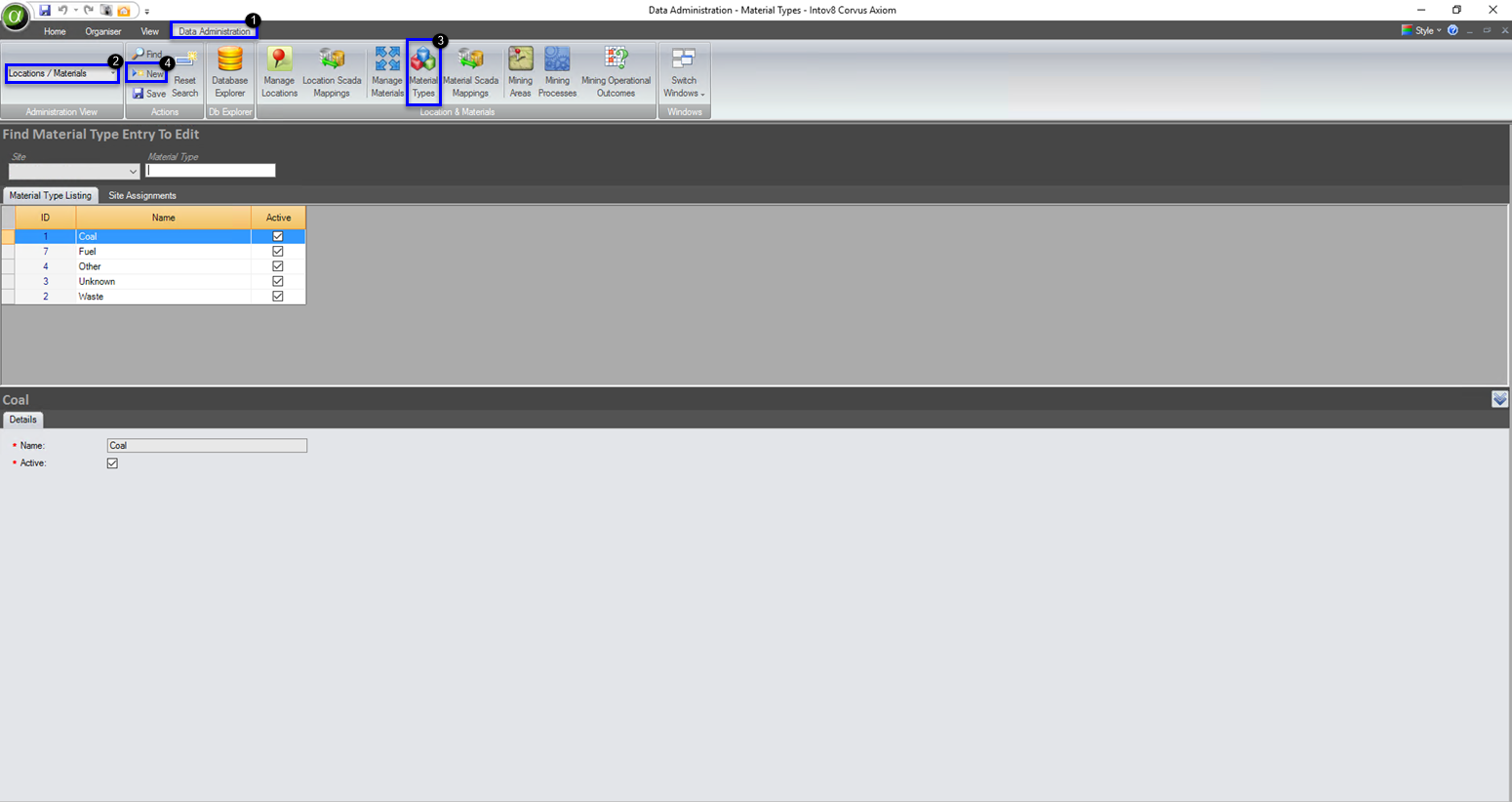
Edit the required details
Select Save
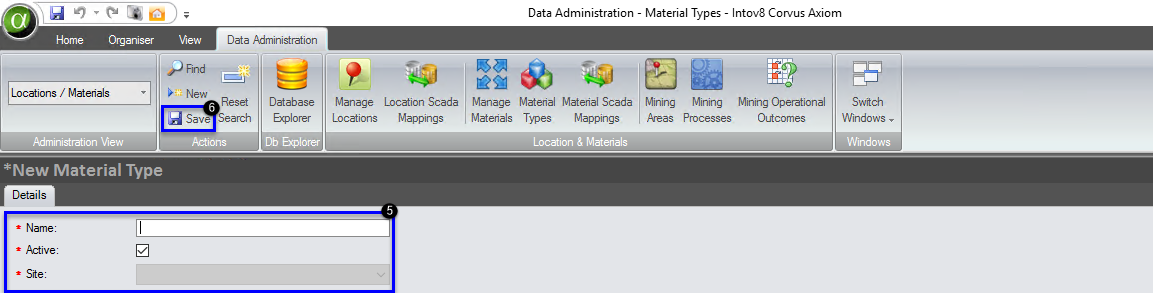
To Edit a Material Type
- Select an existing Material Type record
- Update the details as required
- Select Save
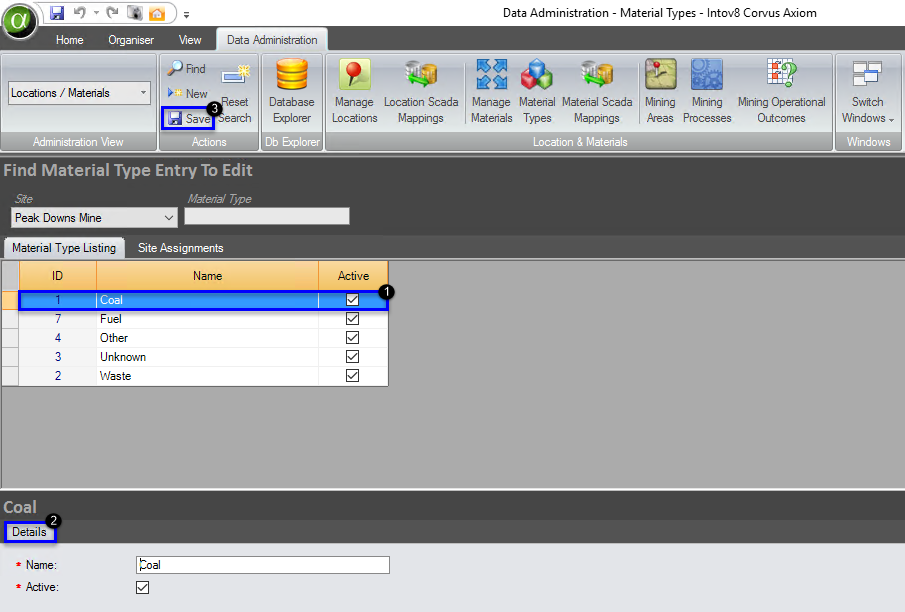
Deleting a Material Type
If a Material Type is no longer being worked at your site, uncheck the Active check box to deactivate the material type and it will no longer be available for allocation to a Material. The Material Type is not permanently deleted, as all data must be retained in Corvus for historical reporting purposes, but it will no longer be available to select.
- Select the Material Type record that is no longer required
- Select the Active check box
- Select Save